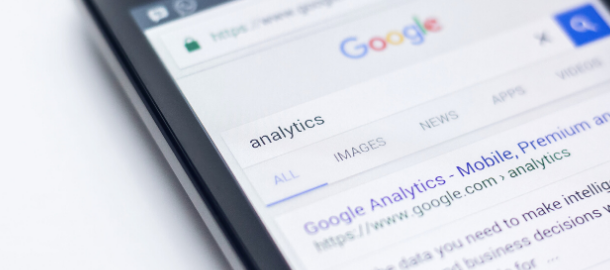Sometimes good things are for free.* I’m referring to Google Analytics, the best bang for your buck when it comes to understanding what’s going on with your website. So what’s the best way to leverage it?
I’m finding myself with a lot of time to tinker with new marketing tech tools, but an old school tool still remains king when it comes to marketing measurement: Google Analytics (GA). If you aren’t using GA, I hope you have a good reason. It’s powerful (but, caveat, not the most powerful), provides tons of information, and best of all, it’s free.
So here I am, playing around with it to see what’s new and realizing that there needs to be a playbook for B2B marketers on the most basic views to have. When it comes to GA, setting up your views is critical if you want to understand the health of your digital marketing efforts.
*We well know, while GA is “free” it’s really just the perfect way to get you caught in the Google ecosystem (clever, clever). Now you can easily connect Google Ads! Now Google can use your cool website content in its search results (I would hope so anyway). Now Google has access to tons of data to do a lot of other cool things… that they profit from.
This post assumes that you’ve already set up your Organization, Account, and Properties. If you have not, you’ll have to take some time to think about how you want this best organized. I’ll write a post on GA architectural hierarchy soon.
The top GA views for B2B marketers
There are 3 primary categories of Views, and a lot of other custom Views you could possibly create depending on your marketing needs.
- Standard Views: Master, Test, Raw
- Regional Views
- Channel Views
Before you set up a View, decide what your goals are before creating it. You’re limited to 25 Views per Property. Below I’ve also included the most common filters for these views.
Always have a Master View, Test View, and Raw Data View
This is the gold standard. You’ll find this recommendation on the Google Analytics site and in every GA resource.
| View | Who should have access |
| Master View This is the most common view you’ll use to see what’s going on your site. Filters to include (details): – Exclude internal IP traffic – Exclude bots & spam (pre-set) – Target Markets only (why include traffic from where you don’t sell?) | Key stakeholders (such as exec or functional leadership) Marketing leadership Digital Marketers (Demand Gen) Marketing Ops Site Admin |
| Test View Use this view to test new filters. Remember, once a filter is set, you can’t go back to see historical data. | Digital Marketers (Demand Gen) Marketing Ops Site Admin |
| Raw Data (All Website Data) View This is an untouched view. No filters. Always have this view. This is the default. | Digital Marketers (Demand Gen) Marketing Ops Site Admin |
Create regional views
If you are a global organization with regional teams or responsibilities, you may want to have different Views to see how each is performing. It’s critical to note how many country or region Views you may need (remember, you are limited to 25 views per Property – although you can have 50 Properties per Account).
If you have different language sites (example: a site in both English and German for Germany, it may be important to have a separate Property (depending on the domain).
Filters to include for regional views (details):
- Exclude internal IP traffic
- Exclude bots & spam (pre-set)
- Target Markets only
Create channel views
Understanding how your channels are performing is critical when it comes to optimization. Your specialized marketers will benefit from having views pre-built for them (it also provides the certainty that they will report based on consistent data).
Some top channel views to have include:
- Organic Search
- Paid Search
- Search (both Paid & Organic)
- Social (Facebook, LinkedIn, Twitter, etc)
- Referral
- Partner Referral
Filters to include for channel views (details):
- Exclude internal IP traffic
- Exclude bots & spam (pre-set)
- Target Markets only (depending on regional needs, but avoid getting too granular unless it’s necessary)
- Include Campaign Medium
- Include Campaign Source
Setting up filter settings
In order to get the Views above, you’ll have to set up filters, you can find the filter option under Admin>Views. There are a few common filters you can work with below.
| Filter type | Parameters |
| Exclude internal IP traffic | Filter name: Exclude internal IP traffic Filter type: Predefined > Exclude Filter field: “traffic from the IP addresses” > “that are equal to” Filter pattern: IP addresses to include *To find your IP – google it. 🙂 |
| Show only target markets | Filter name: Target Markets Only Filter type: Custom > Include Filter field: Country Filter pattern: [list of countries to include] |
| Show only Campaign mediums | Filter name: [Channel/Medium name] only Filter type: Custom > Include Filter field: Campaign Medium Filter pattern: [list of mediums to include*] |
| How only Campaign sources | Filter name: [Source or Source Category name] only Filter type: Custom > Include Filter field: Campaign Source Filter pattern: [list of sources to include**] |
| *Common Campaign Mediums | – Organic – unpaid search – cpc – cost per click, i.e. paid search – referral – Custom Name (ex: email) – the name of a custom medium you have created – none – direct traffic has a medium of “none” |
| ** Common Campaign Sources | – Social: Facebook, Twitter, LinkedIn – Direct traffic: direct – Referral (specific): Social media types, review sites, or analysts (Note: If you want all referral traffic – use Campaign Medium) |
The takeaways to View creation are that you’ll need to spend a little time understanding your account hierarchy and architecture. The other is that you’ll want to understand how to translate your goals into the Views. Creating Views you won’t use is a waste of time and space – know what you want to understand from each View.
Some great resources
- Google Analytics Academy
- Ultimate Guide to Google Analytics from Hubspot
- Occam’s Razor by Avinash Kaushik
Header Photo by Edho Pratama on Unsplash